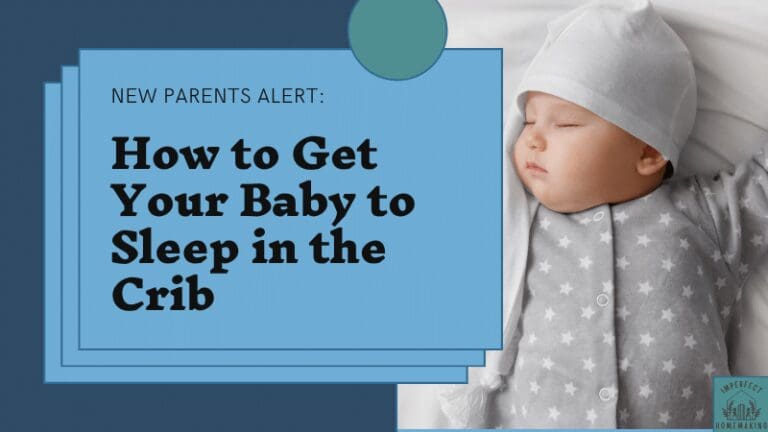3 Simple Ways To Use Alexa As A Baby Monitor
Hello, readers, I’m back with more tech hacks for parents!
Today, I’ll be talking about how to use Alexa as a baby monitor in 3 possible ways. Families using Amazon Echo as a baby monitor found it a dollar-saving approach to track their young munchkins. And as a parent, I wish I’d known about this sooner!
You can set up Alexa as an audio or audiovisual baby monitor based on your needs. So, let’s learn the process, discuss the pros, and how you can maintain security using Amazon Alexa as a baby monitor.
Table of Contents
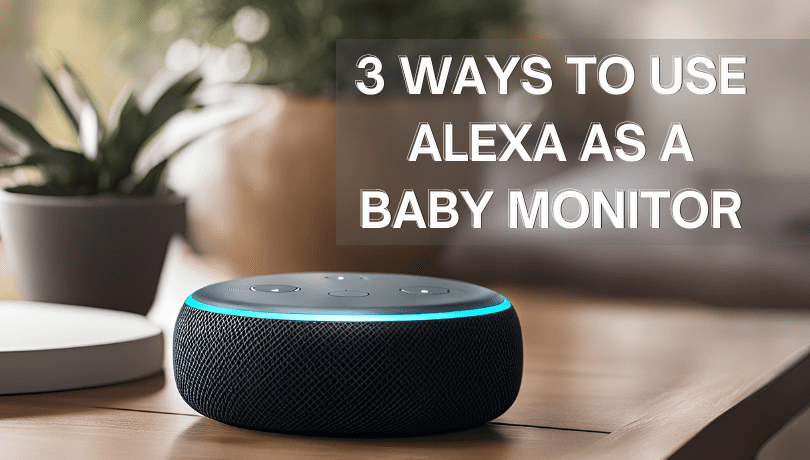
Crucial First Step – Preparing Your Alexa Device
There are many Amazon smart speaker devices on the market today like
Amazon Echo devices take some time to connect to the internet, but don’t worry—the setup is not as tough as you think. Also, remember to turn on your Wi-Fi and plug in your Amazon Alexa before following these steps. Here we go!
Step 1: Download the App
- Download and install the Alexa app from the App Store on your phone. Ensure Bluetooth and Wi-Fi are enabled on your phone.
Step 2: Sign In
- Log in to the app and set up a profile if you need to.
Step 3: Configure New Device
- You will see a “plus” sign in the top-right corner to add the device. Select it to configure your device.
Step 4: Adding Amazon Echo
- Now click on Amazon Echo and select your device. It will ask you to grant permission to access nearby devices. Press “Continue” and then “Allow.”
Step 5: Pairing
- Alexa will now go into pair mode and signal it with an orange light. Tap ‘yes’ in the app as your Alexa is in pair mode to connect them.
- If it’s not in pair mode, press the “dot button” on your Echo speaker for a few seconds. Some devices also recommend pressing the “volume up and down buttons” together. Do check your manual to know the different modes.
Step 6: Connect to Wi-Fi
- The app will again ask you for the device. Click on it, and now it will look for Wi-Fi.
- Select from the available networks and enter your credentials. It will take a little time to connect it with your home network.
Step 7: Final Permissions
- Once your Echo device is connected, the app will ask you to set the language for Alexa and the device’s location. Then, your Alexa will be all set to go!
Note: The steps to connect your Amazon Echo device might differ slightly based on the version or model you have. You can check your manual to set up the device.
3 Popular Ways to Use Alexa as a Baby Monitor
You can set up your Alexa device as a baby monitor in numerous ways depending on your needs and the devices you have. Here, I’m going to show you 3 ways to do it:
1. Connect Echo with Other Echo Devices/Smartphones
If you’ve got an audio-based Echo device, you can set it up as your child unit in your baby’s room and use your smartphone or other Echo devices as the listening/parent unit.
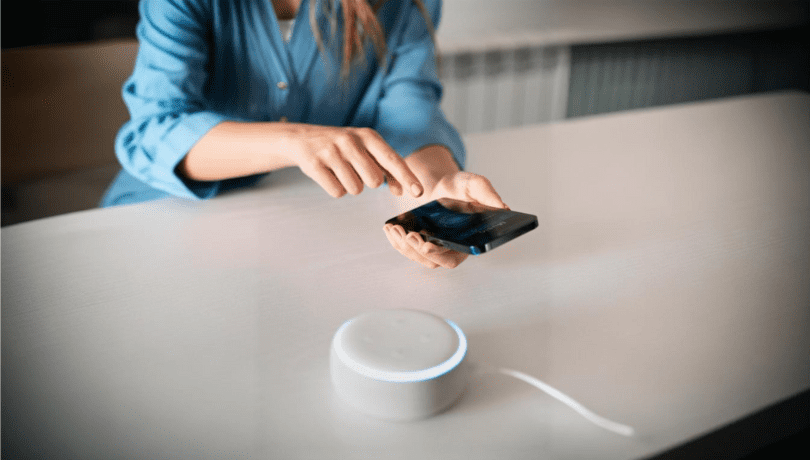
Step 1: Configuration
- Configure the baby unit Echo device with your smartphone.
Step 2: Enable Drop-In
- Open your app and enable the “Drop-In” feature. Then, go to “Communication Settings” and turn on the drop-in feature.
Step 3: Add it to the Child Unit
- Go back to the home screen. Your “Drop-In” tab will now appear there. Click on it and select the device you’re using as a baby unit.
Step 4: Set Up Your Child Unit
- Under the selected device, re-check that “Drop-In” is enabled. Also, “message and call” should be enabled for the particular device.
- You can also change the name of the baby unit, which makes it easy for you to give commands to Alexa from the parent unit. You can set it to something like “John baby monitor.”
Step 5: Repeat for Parent Unit
- Repeat all the above steps if you use another Echo speaker as a parent unit.
Step 6: Test It Out
Test by giving a voice command to the receiver unit you have.
- If it’s an Echo device, then directly say “Call my John baby monitor.”
- Use the “Drop-In” method if using your smartphone. Open the app, and just say, “Alexa drop in my John baby monitor.”
Few Things To Take Care Of!
- Turn the volume down on the Echo device placed in your baby’s room (child unit). It activates with a loud sound when you connect from the receiver end, waking your baby unnecessarily.
- Also, turn the microphone off in your receiver/child unit; otherwise, your baby will have to listen to all the sounds coming from your end too.
2. Connect an Echo Show With Your Phone
Amazon Echo Show is a popular choice for parents who want their device to work as a video-based baby monitor. Before following the steps below, make sure your Echo Show is connected to your home network.

Step 1: Enable the Skill
- The first step is to enable the “Amazon Echo” skill under the “Skills & Games” section in your Alexa app.
Step 2: Enable Drop-In
- Enable the “Drop-In” feature by tapping on “Communication Setting”.
Step 3: Link Your Echo Show
- Your “Drop-In” tab will now show on the home screen. Click on it and select the Echo Show you want to use as a baby unit. You can name your Echo Show unit as well for easier access.
Step 4: Test
- Let’s say your Echo Show child unit is called “My Baby’s Room”. Test the setup by speaking to Alexa on your phone’s app: “Alexa, drop in on My Baby’s Room.”
You should be able to get a clear view of your baby from their room!
3. Connect a Smart Baby Monitor With an Echo Show
If you’ve got a smart baby monitor and an Amazon Echo Show, you can set them up as the child and parent unit respectively. Bear in mind that your baby monitor must be compatible with Amazon Echo Show; otherwise, it won’t connect. Here are the steps:

Step 1: Link Your Echo Show to Home Network
- Verify that your Echo Show is already linked with your home’s Wi-Fi and is fully set up. You can find the steps for this setup in the Preparing Your Alexa Device section.
Step 2: Set Up Your Baby Monitor
- Follow the instructions in your manual to set up your smart baby monitor.
Step 3: Open the Alexa App
- Now you need to connect your smart baby monitor with Alexa. Open the app on your phone and go to the “Skills and Games” tab.
Step 4: Add the Skill
- Search the skill; just write your compatible baby monitor brand. Let’s say you have a Nanit monitor. Enable the Nanit Baby Monitor skill in the app, and follow the prompts to connect it with your Nanit account.
Step 5: Connect Both
- The next step is to add your baby monitor to the Alexa app’s device. Again, follow the prompts, and both devices are now good to go.
Step 6: Testing
- Place your baby monitor correctly and safely. Also, enable the camera on the Echo Show to view your baby and adjust the volume settings as per your needs.
Placing The Alexa Device: Safety Measures
If you’re placing an Alexa device as a baby unit, remember a few considerations:
- For effective monitoring, the device should not be kept too near or far from the baby.
- Plugged-in Alexa devices have wires, which should be taped to the wall or hidden behind furniture to protect your baby from entanglement and SIDS.
Recommended Article: Where to Put Baby Monitors
Pros Of Using Alexa As Baby Monitors
- Wide Range – Alexa devices work on an Internet or Bluetooth connection, so it can usually cover a large range equalling your entire house. This means you can monitor your baby from a good distance.
- Quality Audio and Video – Alexa devices usually have stellar audio and video quality. I’m currently using the Amazon Echo Dot (3rd generation) and I’m amazed by its sound quality so far.
- Customizable Alerts – You can tailor alerts and notifications to your needs when setting up Alexa as a baby monitor.
- Pocket-Friendly – Like using iPhones, iPads, AirPods, or Apple Watches as baby monitors, Alexa can also be a cost-effective baby monitor. Plus, it has multiple uses, which makes it worth the investment.
- Advanced Monitoring – With Alexa as a baby monitor, you can utilize advanced monitoring features like sleep tracking, feed analysis, and more to keep your little one safe and healthy.
- Multi-User Support – The latest Alexa devices, like the Echo Show, offer multi-user support to caregivers to access the camera feed. But please be thoughtful before sharing access to caregivers.
- Expandable Monitoring System – This means you can set up extra cameras in other rooms and monitor them from a single Alexa device. The latest Echo Show models offer this feature.
Privacy And Security
Baby monitoring is all about the safety of our little ones. However, we also need to realize that our baby monitors themselves need to have strong security measures to prevent hackers and more. Especially when using Wi-Fi baby monitors, one has to be a bit more cautious.
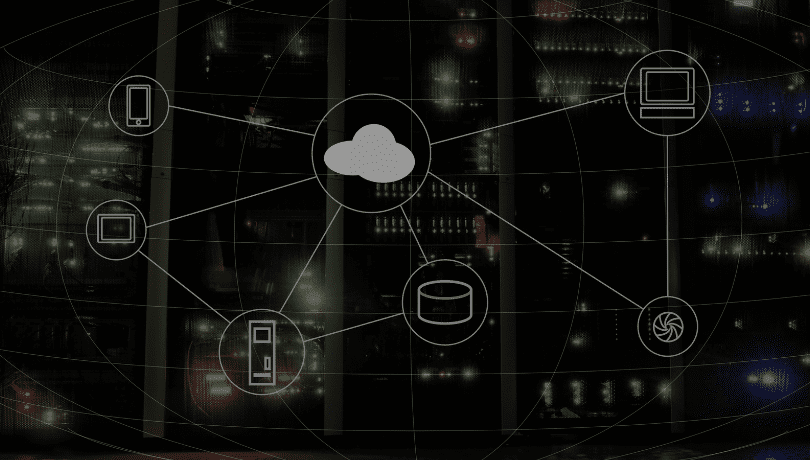
Alexa works on the internet, too, so please ensure you check on a few things for robust privacy and security:
- Confirm that your home network is not set to an Open Network and also use strong credentials.
- Keep updating the Alexa app and all necessary software on your phones or iPads.
- For those connecting smart baby monitors with Echo Show, be sure to update the baby monitor app too.
- Update the router firmware as well.
Recommended Article: How to Tell if Baby Monitor is Hacked?
Conclusion On Alexa As Baby Monitors
I never thought that the Alexa would be so versatile that one day, it would be used by families as a baby monitor. But it’s happening!
Today, many parents look to have Alexa as their baby monitor. Based on the type of Alexa device you have at home, you can set it to audio or audiovisual baby monitors.
Happy parenting.
Additional Resources
I’ve also found some informative videos on using Alexa effectively as a baby monitor. Check them out, give them a shoutout, or subscribe!