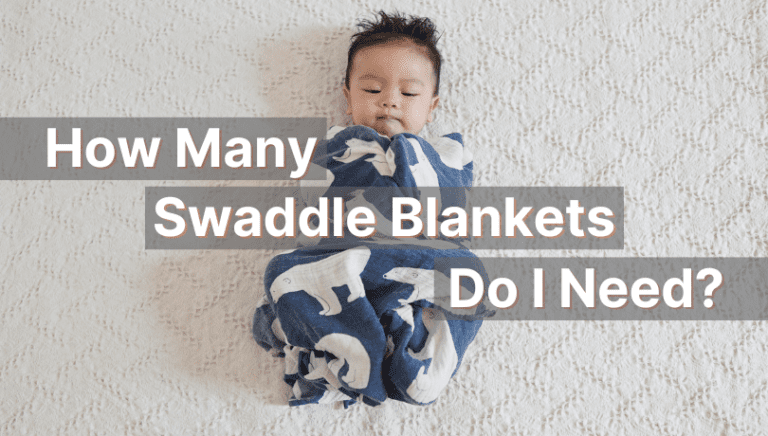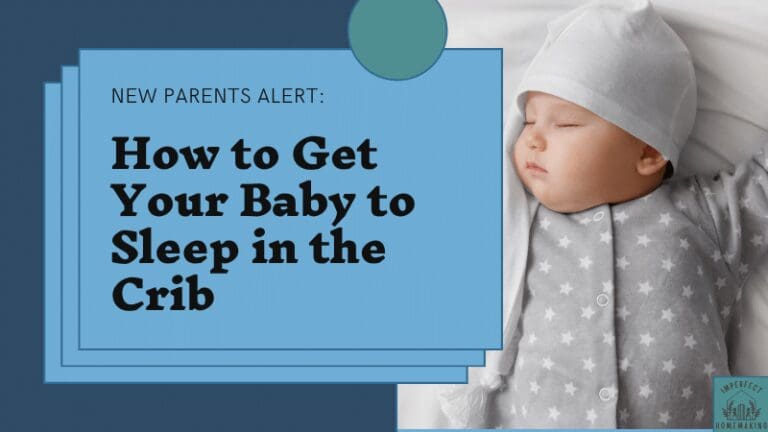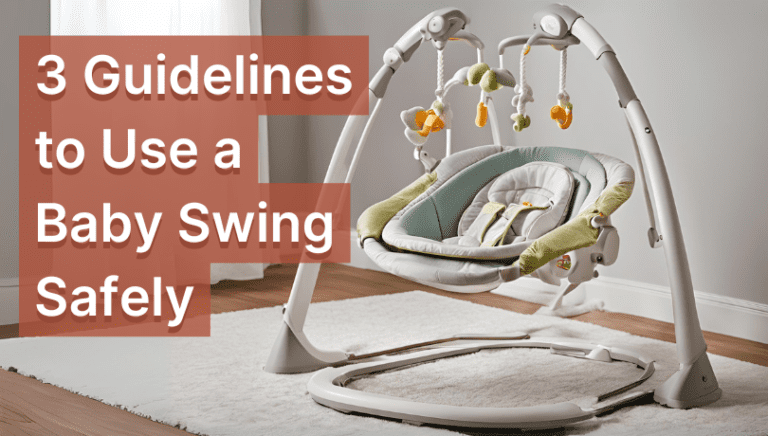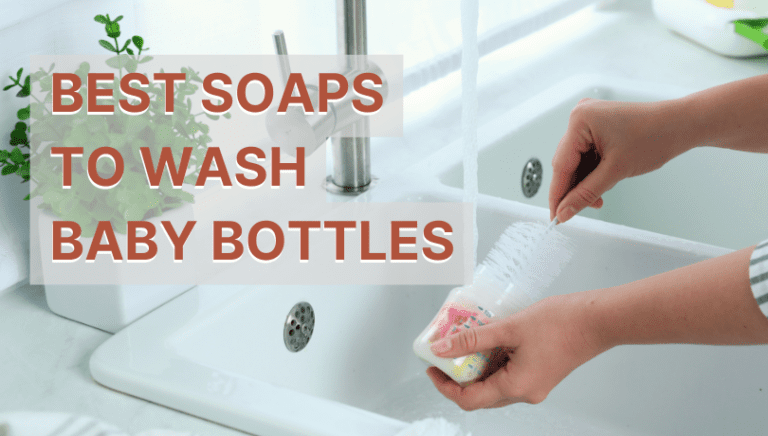Tech Hacks: Use iPad as Baby Monitor in 5 Steps
Have you ever considered using your spare iPad like a baby monitor to keep an eye on your child? I was so stoked that it worked too! I didn’t think it would!
As you know, smart baby monitors are an incredible innovation that allows parents to track their baby’s health and know where they are (lifesavers if you are caring for a preemie). But, most good ones are expensive and not everyone can afford them.
So, using an old or extra iPad is a budget-friendly approach to having your own baby monitor.
Now, let’s tackle how to use iPad as baby monitor, what’s so great about it, and the compatible apps you should know about. I’ve also jotted down points about their configuration, resolving technical issues, and common concerns.
Table of Contents

Why Use an iPad as a Baby Monitor?
If you have an extra or old iPad at home, why not use it for something? Plus, if you have a baby, using an iPad as a baby monitor would be an easy yet cost-effective approach.
Just like your usual video baby monitors, you can take advantage of your iPad and turn it into a baby monitor for:
- remote monitoring day and night,
- two-way communication, and
- ensure peace of mind while you are engaged in other chores.
You could technically use FaceTime as well, but you’ve got to keep the app open at all times for the parent and child unit to work together. That’s why most parents prefer third-party apps when setting up their device as a baby monitor.
Let’s learn about them!
Baby Monitor Apps that Support iPads
You’ll be surprised to know that there are many applications compatible with iPads. The App Store has ones that provide live video streaming, motion detection, sound detection, and in-depth monitoring analysis.
I’ve listed some top-notch apps you can “spy on” for your research.
- Cloud Baby Monitor
- Saby Baby Monitor
- Baby Monitor TEDDY
- Luna – Baby Monitor With Video
- Annie Baby Monitor
- Baby Monitor Nancy
It’s not over yet, though! Please consider a few guidelines before installing any baby monitor app.
Things to Remember Before Installing a Baby Monitor App
- Read about the app’s features and subscription plans thoroughly.
- Bear in mind the key features that the app must provide, such as talk-back, live-video monitoring, night mode, lullabies, and sound & movement detections.
- Ensure the app is safe and encrypted. Check the customers’ reviews to ensure that the application is reliable.
- More importantly, don’t forget to check each application’s supporting iPad version to see if it includes yours.
5-Steps to Use iPad as Baby Monitor
You don’t need to be technically sound to set up your iPad as a baby monitor. I’ve penned down five steps for you to set things up and you’ll see that it won’t take you much time either.

Before we start, here are the basics of how it’s going to work:
- Your iPad will be the child unit, which means that this device is going to stay in your little one’s room.
- You connect this device to a parent unit (a smartphone or another iPad) using any of the apps listed above.
It takes two to tango! So, always remember that you’ll need at least two devices.
Now, let’s get started with the setup.
Step 1: App Download
- Download the app on your iPad (child unit).
- Follow the same for your smartphone or other iPad, which you would use as a parent unit.
Step 2: App Install and Pair
- Follow the app’s instructions to install it on both devices. Remember, you need to use the devices together as the parent and child unit!
- Then, pair both devices just like it’s mentioned in the app; they are mostly connected via Wi-Fi (make sure you set strong passwords too).
Step 3: Customize Settings
- Adjust the settings on the parent unit to monitor your baby precisely.
- You can tweak the audio, set video resolution, set up recording and storage, and so on.
Step 4: Place The Child Unit
- Position your baby/child unit in the room for a clear picture of your baby.
- The placement is crucial! Your furniture, the crib, or objects on the table should not block you from watching your child’s movements on video.
Read about where to put baby monitors to understand the right placement of a child unit.
Step 5: Test and Maintain
- Do a test run to ensure the range, picture, and everything else is aligned and functioning well.
- After that, it’s all about maintaining the connection; checking the battery, having strong Wi-Fi, and setting good passwords.
Additional Tips
- Keep both unit devices charged so they don’t run out of battery.
- Privacy and safety concerns are real! Use strong Wi-Fi credentials, and update software applications on time so you don’t have to deal with hacked baby monitors.
How to Effectively Monitor Your Baby Through an iPad?
There is no point in having a baby monitor if we cannot use it correctly. So, please pay attention to three essentials to efficiently use your iPad as a baby monitor:

1. Customize Audio Sensitivity
- Like the VOX mode on baby monitors, you can set the audio sensitivity levels in the installed application (if the app incorporates it) according to your needs.
2. Adjust Video Settings
- Based on your iPad capabilities, you can set high video resolutions for a clear view of your little one. Also, be sure to turn on the night mode feature and angle controls, like zoom, pan, or tilt, if the app offers it.
3. Turn On Notifications
- Enable the notifications on the parent unit to know about movements and so on. It will keep you updated, even if you turn the video mode off. So, that’s cool, right?
Troubleshooting Common Issues
1. If the App is Not Installing
- Sometimes, restarting your iPad resolves installation bugs. Try doing that once before you attempt anything else.
- A poor internet connection can also cause installation issues. Check your network settings and try installing the app again. If the issue is with the internet, talk to your service provider.
- Check if there’s a pending update for the app. Also, make sure the app supports your device version and is compatible with it.
- Ensure that you have a payment method set up on your iPad, especially if it’s a paid app or has in-app purchases. Otherwise, it may not let you install the application (I’ve seen it sometimes happen for a completely free app, too. So, do keep that in mind).
2. If the iPad Charges Slowly
You can’t have effective monitoring if you’re waiting and waiting for your iPad to charge completely.
- So, try cleaning your iPad’s lightning port. If that isn’t working, try using a different charging cable.
- If the charger is still causing you problems, you might have to consider getting a new one.
3. If the Battery Drains Quickly
- You can turn off the notifications for other apps that you think are unimportant.
- Lower the brightness if you’ve set it too high because that drains the battery too.
- The last option is to turn off the Background Refresh App on your iPad.
Final Thoughts On iPads As Baby Monitors
Baby monitors are a great piece of technology that enhances the safety of our little ones.
As a mother, I know what this little device means to me. I can relax and work on my tasks while simultaneously tracking my youngest son. You can even set up an Apple Watch as a baby monitor with similar apps!
Also, choose an authentic baby-monitoring app and practice good safety measures to keep your child and family safe.
Thanks for your valuable time.